n How to create git ignore files we discussed details regarding
git ignore files like why and how they are used and creating them. We also explored how we can make use of common
.gitignore templates on Github to create project specific git ignore files.
In the example, provided we made use of a Curl command to make a web call to Github gitignore template collection
and download file and rename it to .gitignore in our project directory
curl -o .gitignore https://raw.githubusercontent.com/github/gitignore/master/Node.gitignore
This command is a great time-saver and does the job well. The downside is that its not easy to remember due to the fact there is a long Url string to commit to memory etc. Therefore, I thought I would share a little trick I use to create an easy to use command, using the power of Linux and the shell.
I have previously discussed [What is the terminal window]/what-is-a-terminal-window/ "What is the terminal window | Geek.I.Am") and How to use the terminal window on Ubuntu Linux providing details as to why it is such a popular tool for developers. We'll build on all the knowledge gained in this posts to extend functionality to reuse.
Create common bash function file
The first step we'll undertake is to create a new text-based file in our Home directory which we will name
.bash_functions
touch ~/.bash_functions
The purpose of this file is basically to be a common file to store common functions and utilities we want to create.
You can name this file whichever you choose, personally I prefer to call it .bash_functions because it suits a naming
convention already present in our home directory, which we can see if we do ls -a $HOME to display all the hidden
files in our home directory we'll see a few .bash_** files, these files all have a specific purposes which we'll
learn more about shortly.
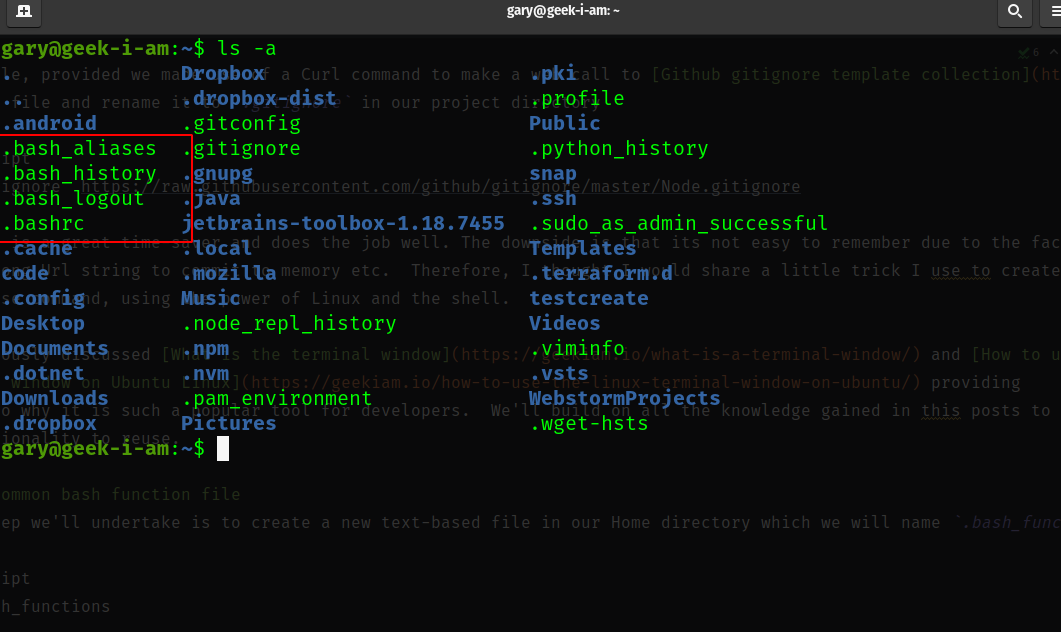
If we open the newly created .bash_functions file in our preferred text editor, in my case I am simply going to use
nano
nano .bash_functions
We add the following code to the file, which will essentially create a function by the name of gitignore, again you
can call it whatever you want I just prefer to name it according to the action it is going to preform.
gitignore() {
curl -o .gitignore https://raw.githubusercontent.com/github/gitignore/master/"$1".gitignore
}
You'll notice we have just inserted the curl request we used earlier, however we have just included the use of the first
parameter that is passed into the function "$1" which will be the name of the programming language we want to create
git ignore file for your programming language name.
We're going to keep the function really simple at this point, and just focus on the happy path. This function will be isolated to your user account, therefore you can modify it as much as you like later.
Now we have the function is in place, we'll want to just edit our .bashrc file to make it aware of it's existence and
load it up if it exists.
What is bashrc?
.bashrc is a shell script that runs Bash whenever it is started interactively, to initiate an interactive session.
It provides the ability to add any regular commands or functions that you use when using your
terminal window.
The .bashrc is called whenever a new terminal session is started, and loads up your preferences at each launch.
The .bashrc can be found in each users Home directory and used to load terminal preferences and environment
variables.
How to edit your .bashrc?
You can edit your .bashrc using any text editor, in my case I will make use of nano , so to edit the file we
open it is follows.
nano ~/.bashrc
Once the file is open we need to add additional lines of code, to load our .bash_functions file if it exists. You'll
notice in the file, by default there are already lines which load the .bash_aliases file, so we will effectively
replicate this and include our new file.
......
# Alias definitions.
# You may want to put all your additions into a separate file like
# ~/.bash_aliases, instead of adding them here directly.
# See /usr/share/doc/bash-doc/examples in the bash-doc package.
if [ -f ~/.bash_aliases ]; then
. ~/.bash_aliases
fi
# Our user specific bash functions
if [ -f ~/.bash_functions ]; then
. ~/.bash_functions
fi
.....
Once you have completed adding the code save and exit the file. We now just need to refresh our current terminal session to bring in our updates.
# We can refresh our terminal window with either command
source ~/.bashrc
# or
. ~/.bashrc
Once we're finished, we can now use our new command. If we create a new project folder and in this instance I will be creating a new nodejs project.
# Create Project directory
mkdir funky-project
# change directory to funky-project
cd funky-project
# initialise project
npm init
#initialise git
git init
# Call our method to create a our git ignore file
# note the case sensitive name all the files listed in the repo
# have case sensitive names.
gitignore Node
# add Read me file
touch README.md
# add files to git
git add .
# commit files
git commit -m "Created new project"
# Create our report repository on Git hub (/how-to-create-a-new-github-repository-using-the-terminal/)
gh repo create threenine/funky-project
# push to repo
git push
If we inspect the .gitignore in the root of the project folder we'll now see that it is now configured with typical
node based project settings.
Conclusion
We have now automated the creation of git ignore files to enable creating the files. This approach enables you to customise this process even further, for instance you may want to create your own organisational repository, which may have typical settings and for a custom project structure you would like to cater for.
Taken this approach we have eliminated a boring repetitive and error prone manual steps required when setting up a project.
